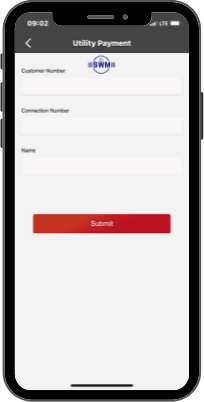The world of Uni5Pay+
On this page we would like to take you into the world of Uni5Pay+
Where can I use my Uni5Pay+ wallet?
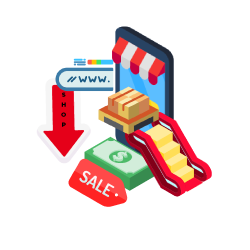
The secret of the Uni5Pay+ ecosystem lies in the collaboration with a lot of merchants. Together with our merchants we are working on a digital future. Click on the button for our merchants.
SPSB Card Binding
From now on you can link your Surinaamse Postspaarbank Debit cards and Monikarta in the Uni5Pay+ app! With this new feature you can link all your SPSB cards, you can view the balances of your cards and also transfer money from your cards to your Uni5Pay+ wallet! To use this feature, you have to be on level 2 in the app.
- Go to the “Menu” (top left).
- Click “Banks”.
- Click on the “Surinaamse Postspaarbank”.
- Click on “Bind your card”.
- Enter the card number of your Debit card or Monikarta.
- Enter the expiration date of your card.
- Click send SMS Code and enter the received SMS Code.
- Click ‘Submit’.
You have linked your card(s)!
- Go to the “Menu” (top left).
- Click “Banks”.
- Click on the “Surinaamse Postspaarbank”.
- Click on “View your cards”.
- Choose which card you want to view your balance from.
- Go to the “Menu” (top left).
- Click “Banks”.
- Click on the “Surinaamse Postspaarbank”.
- Click on “TopUp your Uni5Pay+ wallet”.
- Enter the card number from where you want to top up your wallet.
- Choose USD or SRD. Enter the amount.
- Click “submit”.
- Verify the top-up with your payment password or Touch/Face ID
- Your top up is done!
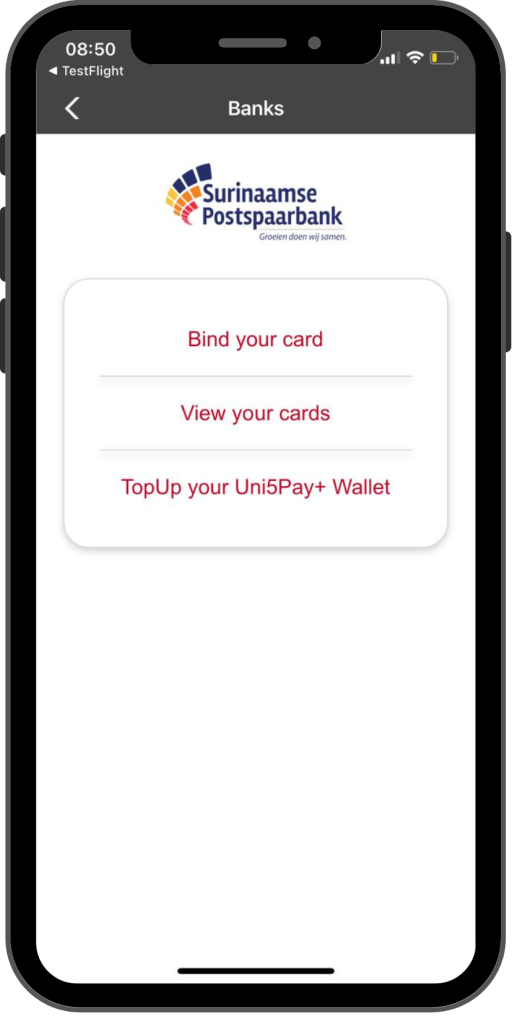

Telesur In-App Mobile Top-up
Are you at home? Do you need to call someone but you do not have enough credits on your phone? Buy your Telesur top-up in the Uni5Pay+ app. Top-up for yourself or for your friends and family. Check the instructions below!
- Go to “menu”
- Click on Mobile top-up.
- Choose “Telesur”.
- Enter the phone number to which you want reload.
- Choose the amount you want to reload or enter the amount yourself.
- Click on “submit”.
- Enter your payment password or Touch or Face ID.
- Your reload is successful.
Telesur In-App Mobile Top-up
Are you at home? Do you need to call someone but you do not have enough credits on your phone? Buy your Telesur top-up in the Uni5Pay+ app. Top-up for yourself or for your friends and family. Check the instructions below!
- Go to “menu”
- Click on Mobile top-up.
- Choose “Telesur”.
- Enter the phone number to which you want reload.
- Choose the amount you want to reload or enter the amount yourself.
- Click on “submit”.
- Enter your payment password or Touch or Face ID.
- Your reload is successful.
Digicel In-App Mobile Top-up
Are you at home? Do you need to call someone but you do not have enough credits on your phone? Buy your Digicel top-up in the Uni5Pay+ app. Top-up for yourself or for your friends and family. Check the instructions below!
- Go to “menu”
- Click on Mobile top-up.
- Choose “Digital”.
- Enter the phone number to which you want reload.
- Choose the amount you want to reload or enter the amount yourself.
- Click on “submit”.
- Enter your payment password or Touch or Face ID.
- Your reload is successful.

EBS In-App Bill Payment
Are you not tired of standing in the line to pay your bills? You do not have to anymore. Pay your EBS bills in the Uni5Pay+ app. Add your connections, check your balances, and pay. No more standing in line. Check the instructions below!
- Go to “menu”
- Click on Utility Payments.
- Choose “EBS”.
- Choose your account.
- Choose your payment amount.
- Click on “Pay”.
- Enter your payment password or Touch or Face ID.
- Your payment is successful.

Telesur In-App Bill Payment
Are you not tired of standing in the line to pay your bills? You do not have to anymore. Pay your Telesur bills in the Uni5Pay+ app. Add your connections, check your balances, and pay. No more standing in line. Check the instructions below!
- Go to “menu”
- Click on Utility Payments.
- Choose “Telesur”.
- Choose your account.
- Choose your payment amount.
- Click on “Pay”.
- Enter your payment password or Touch or Face ID.
- Your payment is successful.
SWM In-App Bill Payment
Are you not tired of standing in the line to pay your bills? You do not have to anymore. Pay your SWM bills in the Uni5Pay+ app. Add your connections, check your balances, and pay. No more standing in line. Check the instructions below!
- Go to “menu”
- Click on Utility Payments.
- Choose “SWM”.
- Choose your account.
- Choose your payment amount.
- Click on “Pay”.
- Enter your payment password or Touch or Face ID.
- Your payment is successful.