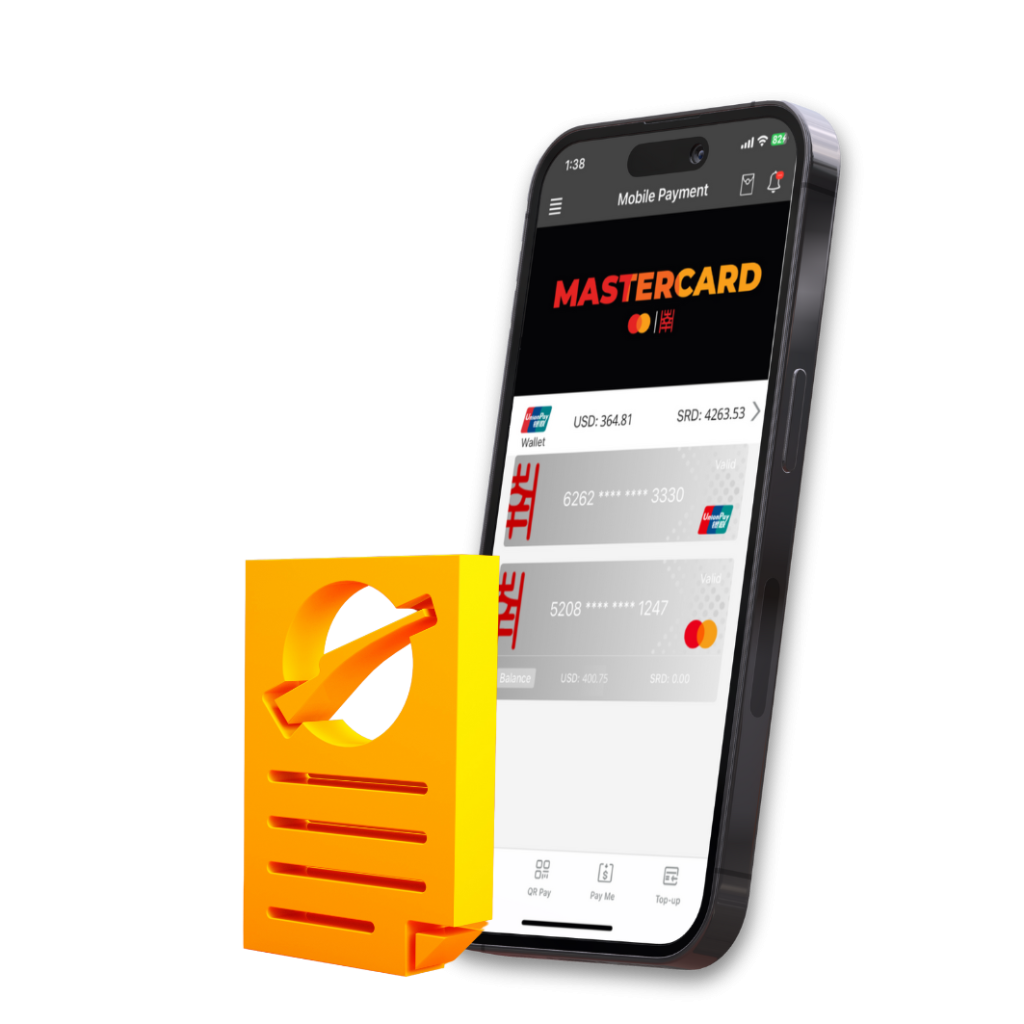The world of Uni5Pay+
On this page we would like to take you into the world of Uni5Pay+
Where can I use my Uni5Pay+ wallet?
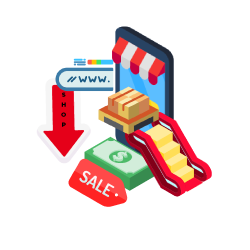
The secret of the Uni5Pay+ ecosystem lies in the collaboration with a lot of merchants. Together with our merchants we are working on a digital future. Click on the button for our merchants.
SPSB Card Binding
From now on you can link your Surinaamse Postspaarbank Debit cards and Monikarta in the Uni5Pay+ app! With this new feature you can link all your SPSB cards, you can view the balances of your cards and also transfer money from your cards to your Uni5Pay+ wallet! To use this feature, you have to be on level 2 in the app.
- Go to the “Menu” (top left).
- Click “Banks”.
- Click on the “Surinaamse Postspaarbank”.
- Click on “Bind your card”.
- Enter the card number of your Debit card or Monikarta.
- Enter the expiration date of your card.
- Click send SMS Code and enter the received SMS Code.
- Click ‘Submit’.
You have linked your card(s)!
- Go to the “Menu” (top left).
- Click “Banks”.
- Click on the “Surinaamse Postspaarbank”.
- Click on “View your cards”.
- Choose which card you want to view your balance from.
- Go to the “Menu” (top left).
- Click “Banks”.
- Click on the “Surinaamse Postspaarbank”.
- Click on “TopUp your Uni5Pay+ wallet”.
- Enter the card number from where you want to top up your wallet.
- Choose USD or SRD. Enter the amount.
- Click “submit”.
- Verify the top-up with your payment password or Touch/Face ID
- Your top up is done!
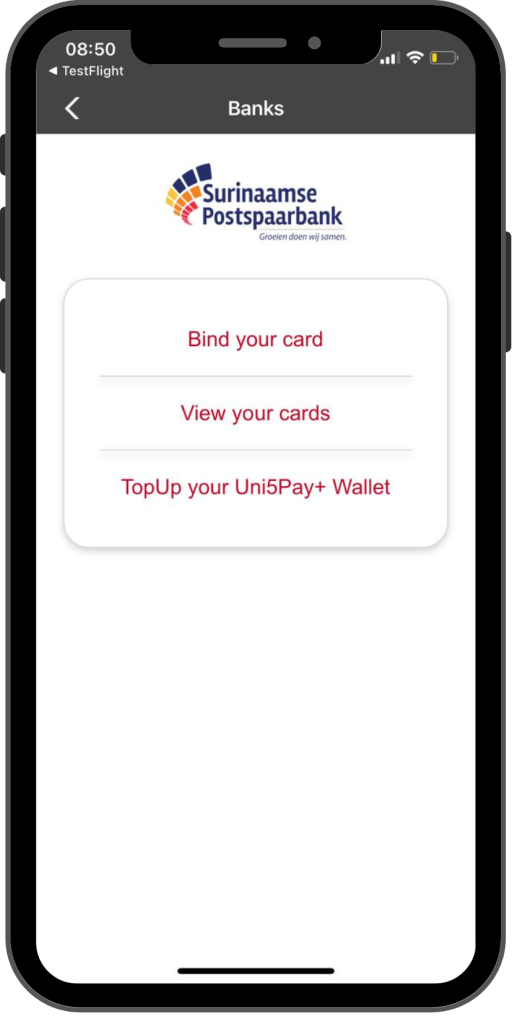

Mobile Top-up
Where you in the middle of calling someone and your credits ran out? Just buy your Telesur and Digicel top-up in the Uni5Pay+ app! Top-up your own account or your friends and family’s accounts.
The instructions are listed below.
- Go to “menu”
- Click on Mobile top-up.
- Choose “Telesur”.
- Enter the phone number to which you want reload.
- Choose the amount you want to reload or enter the amount yourself.
- Click on “submit”.
- Enter your payment password or Touch or Face ID.
- Your reload is successful.
- Go to “menu”
- Click on Mobile top-up.
- Choose “Telesur”.
- Enter the phone number to which you want reload.
- Choose the amount you want to reload or enter the amount yourself.
- Click on “submit”.
- Enter your payment password or Touch or Face ID.
- Your reload is successful.
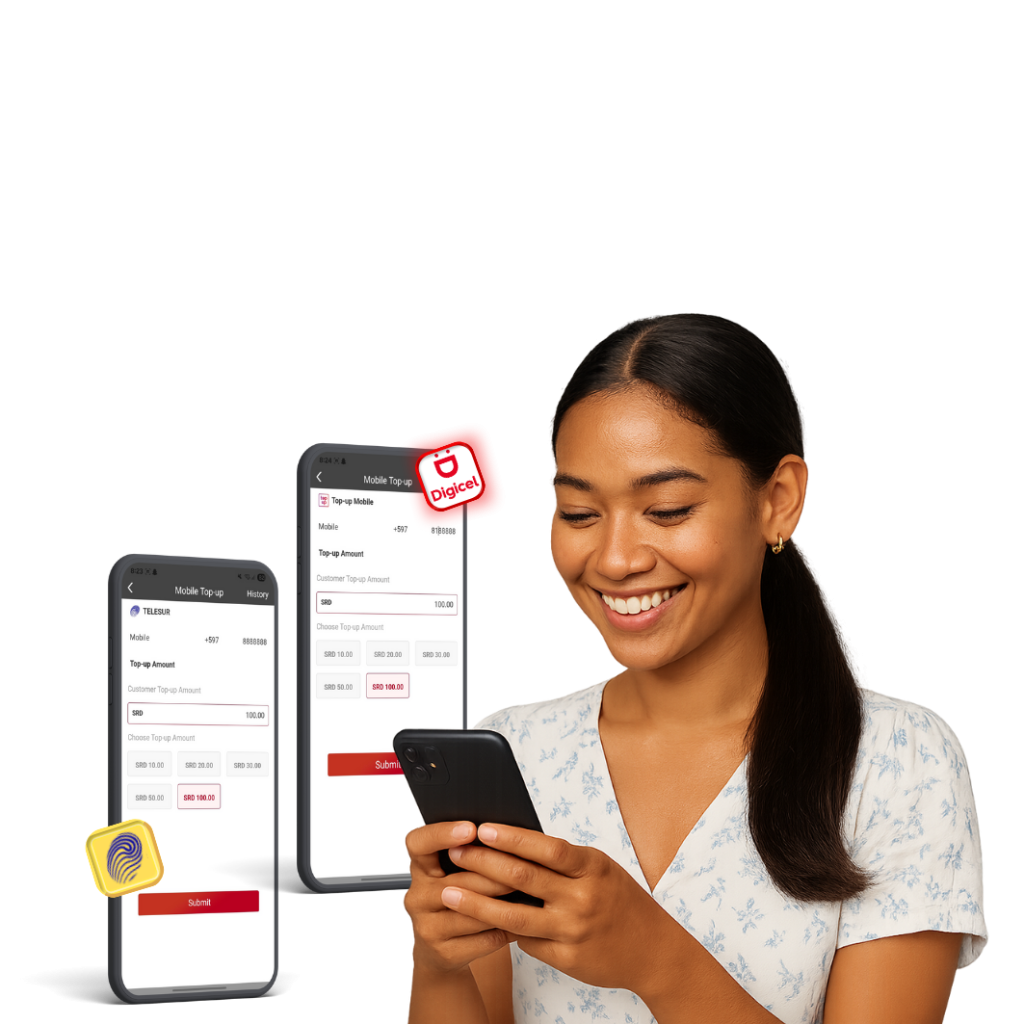
Utility Payment
Tired of standing in line to pay your bills? You don’t have to anymore! Pay all of your utility bills in the Uni5Pay+ app! Add your accounts, check your balances, and pay. The instructions are listed below.
- Go to “menu”
- Click on Utility Payments.
- Choose “EBS”.
- Choose your account.
- Choose your payment amount.
- Click on “Pay”.
- Enter your payment password or Touch or Face ID.
- Your payment is successful.
- Go to “menu”
- Click on Utility Payments.
- Choose “EBS”.
- Choose your account.
- Choose your payment amount.
- Click on “Pay”.
- Enter your payment password or Touch or Face ID.
- Your payment is successful.
- Go to “menu”
- Click on Utility Payments.
- Choose “SWM”.
- Choose your account.
- Choose your payment amount.
- Click on “Pay”.
- Enter your payment password or Touch or Face ID.
- Your payment is successful.
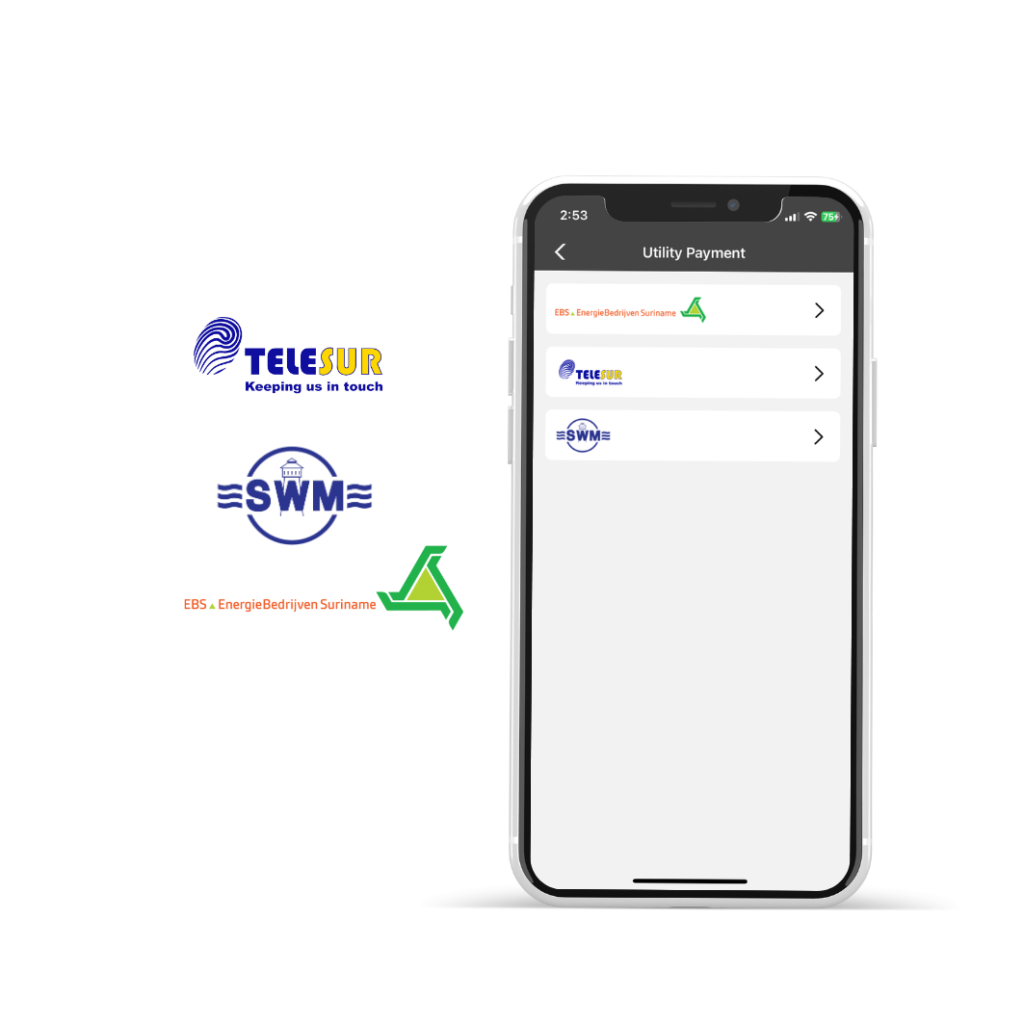
Driver’s Licenses Payment
From now on you can pay for your driver’s license renewal, duplicate and international license with Uni5Pay+. Check the instructional video: Uni5Pay+ Betaling Rijbewijzen.
- Download and register for the Uni5Pay+ app.
- Top up your wallet via a bank transfer or a cash deposit. Follow the instructions here.
- Go to KPS Driver’s Licenses and select “Renew your driver’s license.”
- Fill in the required information and upload the requested documents.
- After your information has been verified, click the “Pay via Uni5Pay+” button.
- A QR code will appear — scan it by opening the Uni5Pay+ app and tapping “Scan QR” at the bottom left.
- Point your mobile phone’s camera at the QR code.
- Confirm the payment with your Face/Touch ID or your payment password. If you have forgotten your payment password, click here for instructions.
- You have now paid for your driver’s license renewal.

Firearm License Payment
From now on you can pay for your firearm license application and registration with Uni5Pay+. Check the instructional video: Uni5Pay+ Betaling Vuurwapenvergunning.
- Download and register for the Uni5Pay+ app.
- Top up your wallet via a bank transfer or a cash deposit. Follow the instructions here.
- Go to Vuurwapenvergunning and select your service.
- Fill in the required information and upload the requested documents.
- Choose Uni5Pay+ as a payment method.
- A QR code will appear — scan it by opening the Uni5Pay+ app and tapping “Scan QR” at the bottom left.
- Point your mobile phone’s camera at the QR code.
- Confirm the payment with your Face/Touch ID or your payment password. If you have forgotten your payment password, click here for instructions.
- You have now paid for your firearm license or registration.